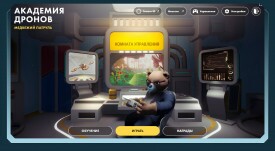Recent Emojis
Smileys & Emotion 😀 😃 😄 😁 😆 😅 🤣 😂 🙂 🙃 😉 😊 😇 🥰 😍 🤩 😘 😗 ☺️ 😚 😙 😋 😛 😜 🤪 😝 🤑 🤗 🤭 🤫 🤔 🤐 🤨 😐 😑 😶 😏 😒 🙄 😬 🤥 😌 😔 😪 🤤 😴 😷 🤒 🤕 🤢 🤮 🤧 🥵 🥶 🥴 😵 🤯 🤠 🥳 😎 🤓 🧐 😕 😟 🙁 ☹️ 😮 😯 😲 😳 🥺 😦 😧 😨 😰 😥 😢 😭 😱 😖 😣 😞 😓 😩 😫 😤 😡 😠 🤬 😈 👿 💀 ☠️ 💩 🤡 👹 👺 👻 👽 👾 🤖 😺 😸 😹 😻 😼 😽 🙀 😿 😾 🙈 🙉 🙊 💋 💌 💘 💝 💖 💗 💓 💞 💕 💟 ❣️ 💔 ❤️ 🧡 💛 💚 💙 💜 🖤 💯 💢 💥 💫 💦 💨 🕳️ 💣 💬 👁️🗨️ 🗨️ 🗯️ 💭 💤
People & Body 👋 🤚 🖐️ ✋ 🖖 👌 ✌️ 🤞 🤟 🤘 🤙 👈 👉 👆 🖕 👇 ☝️ 👍 👎 ✊ 👊 🤛 🤜 👏 🙌 👐 🤲 🤝 🙏 ✍️ 💅 🤳 💪 🦵 🦶 👂 👃 🧠 🦷 🦴 👀 👁️ 👅 👄 👶 🧒 👦 👧 🧑 👱 👨 🧔 👨🦰 👨🦱 👨🦳 👨🦲 👩 👩🦰 👩🦱 👩🦳 👩🦲 👱♀️ 👱♂️ 🧓 👴 👵 🙍 🙍♂️ 🙍♀️ 🙎 🙎♂️ 🙎♀️ 🙅 🙅♂️ 🙅♀️ 🙆 🙆♂️ 🙆♀️ 💁 💁♂️ 💁♀️ 🙋 🙋♂️ 🙋♀️ 🙇 🙇♂️ 🙇♀️ 🤦 🤦♂️ 🤦♀️ 🤷 🤷♂️ 🤷♀️ 👨⚕️ 👩⚕️ 👨🎓 👩🎓 👨🏫 👩🏫 👨⚖️ 👩⚖️ 👨🌾 👩🌾 👨🍳 👩🍳 👨🔧 👩🔧 👨🏭 👩🏭 👨💼 👩💼 👨🔬 👩🔬 👨💻 👩💻 👨🎤 👩🎤 👨🎨 👩🎨 👨✈️ 👩✈️ 👨🚀 👩🚀 👨🚒 👩🚒 👮 👮♂️ 👮♀️ 🕵️ 🕵️♂️ 🕵️♀️ 💂 💂♂️ 💂♀️ 👷 👷♂️ 👷♀️ 🤴 👸 👳 👳♂️ 👳♀️ 👲 🧕 🤵 👰 🤰 🤱 👼 🎅 🤶 🦸 🦸♂️ 🦸♀️ 🦹 🦹♂️ 🦹♀️ 🧙 🧙♂️ 🧙♀️ 🧚 🧚♂️ 🧚♀️ 🧛 🧛♂️ 🧛♀️ 🧜 🧜♂️ 🧜♀️ 🧝 🧝♂️ 🧝♀️ 🧞 🧞♂️ 🧞♀️ 🧟 🧟♂️ 🧟♀️ 💆 💆♂️ 💆♀️ 💇 💇♂️ 💇♀️ 🚶 🚶♂️ 🚶♀️ 🏃 🏃♂️ 🏃♀️ 💃 🕺 🕴️ 👯 👯♂️ 👯♀️ 🧖 🧖♂️ 🧖♀️ 🧗 🧗♂️ 🧗♀️ 🤺 🏇 ⛷️ 🏂 🏌️ 🏌️♂️ 🏌️♀️ 🏄 🏄♂️ 🏄♀️ 🚣 🚣♂️ 🚣♀️ 🏊 🏊♂️ 🏊♀️ ⛹️ ⛹️♂️ ⛹️♀️ 🏋️ 🏋️♂️ 🏋️♀️ 🚴 🚴♂️ 🚴♀️ 🚵 🚵♂️ 🚵♀️ 🤸 🤸♂️ 🤸♀️ 🤼 🤼♂️ 🤼♀️ 🤽 🤽♂️ 🤽♀️ 🤾 🤾♂️ 🤾♀️ 🤹 🤹♂️ 🤹♀️ 🧘 🧘♂️ 🧘♀️ 🛀 🛌 👭 👫 👬 💏 💑 👪 👨👩👦 👨👩👧 👨👩👧👦 👨👩👦👦 👨👩👧👧 👨👨👦 👨👨👧 👨👨👧👦 👨👨👦👦 👨👨👧👧 👩👩👦 👩👩👧 👩👩👧👦 👩👩👦👦 👩👩👧👧 👨👦 👨👦👦 👨👧 👨👧👦 👨👧👧 👩👦 👩👦👦 👩👧 👩👧👦 👩👧👧 🗣️ 👤 👥 👣
Animals & Nature 🐵 🐒 🦍 🐶 🐕 🐩 🐺 🦊 🦝 🐱 🐈 🦁 🐯 🐅 🐆 🐴 🐎 🦄 🦓 🦌 🐮 🐂 🐃 🐄 🐷 🐖 🐗 🐽 🐏 🐑 🐐 🐪 🐫 🦙 🦒 🐘 🦏 🦛 🐭 🐁 🐀 🐹 🐰 🐇 🐿️ 🦔 🦇 🐻 🐨 🐼 🦘 🦡 🐾 🦃 🐔 🐓 🐣 🐤 🐥 🐦 🐧 🕊️ 🦅 🦆 🦢 🦉 🦚 🦜 🐸 🐊 🐢 🦎 🐍 🐲 🐉 🦕 🦖 🐳 🐋 🐬 🐟 🐠 🐡 🦈 🐙 🐚 🐌 🦋 🐛 🐜 🐝 🐞 🦗 🕷️ 🕸️ 🦂 🦟 🦠 💐 🌸 💮 🏵️ 🌹 🥀 🌺 🌻 🌼 🌷 🌱 🌲 🌳 🌴 🌵 🌾 🌿 ☘️ 🍀 🍁 🍂 🍃
Food & Drink 🍇 🍈 🍉 🍊 🍋 🍌 🍍 🥭 🍎 🍏 🍐 🍑 🍒 🍓 🥝 🍅 🥥 🥑 🍆 🥔 🥕 🌽 🌶️ 🥒 🥬 🥦 🍄 🥜 🌰 🍞 🥐 🥖 🥨 🥯 🥞 🧀 🍖 🍗 🥩 🥓 🍔 🍟 🍕 🌭 🥪 🌮 🌯 🥙 🥚 🍳 🥘 🍲 🥣 🥗 🍿 🧂 🥫 🍱 🍘 🍙 🍚 🍛 🍜 🍝 🍠 🍢 🍣 🍤 🍥 🥮 🍡 🥟 🥠 🥡 🦀 🦞 🦐 🦑 🍦 🍧 🍨 🍩 🍪 🎂 🍰 🧁 🥧 🍫 🍬 🍭 🍮 🍯 🍼 🥛 ☕ 🍵 🍶 🍾 🍷 🍸 🍹 🍺 🍻 🥂 🥃 🥤 🥢 🍽️ 🍴 🥄 🔪 🏺
Activities 🎃 🎄 🎆 🎇 🧨 ✨ 🎈 🎉 🎊 🎋 🎍 🎎 🎏 🎐 🎑 🧧 🎀 🎁 🎗️ 🎟️ 🎫 🎖️ 🏆 🏅 🥇 🥈 🥉 ⚽ ⚾ 🥎 🏀 🏐 🏈 🏉 🎾 🥏 🎳 🏏 🏑 🏒 🥍 🏓 🏸 🥊 🥋 🥅 ⛳ ⛸️ 🎣 🎽 🎿 🛷 🥌 🎯 🎱 🔮 🧿 🎮 🕹️ 🎰 🎲 🧩 🧸 ♠️ ♥️ ♦️ ♣️ ♟️ 🃏 🀄 🎴 🎭 🖼️ 🎨 🧵 🧶
Travel & Places 🌍 🌎 🌏 🌐 🗺️ 🗾 🧭 🏔️ ⛰️ 🌋 🗻 🏕️ 🏖️ 🏜️ 🏝️ 🏞️ 🏟️ 🏛️ 🏗️ 🧱 🏘️ 🏚️ 🏠 🏡 🏢 🏣 🏤 🏥 🏦 🏨 🏩 🏪 🏫 🏬 🏭 🏯 🏰 💒 🗼 🗽 ⛪ 🕌 🕍 ⛩️ 🕋 ⛲ ⛺ 🌁 🌃 🏙️ 🌄 🌅 🌆 🌇 🌉 ♨️ 🎠 🎡 🎢 💈 🎪 🚂 🚃 🚄 🚅 🚆 🚇 🚈 🚉 🚊 🚝 🚞 🚋 🚌 🚍 🚎 🚐 🚑 🚒 🚓 🚔 🚕 🚖 🚗 🚘 🚙 🚚 🚛 🚜 🏎️ 🏍️ 🛵 🚲 🛴 🛹 🚏 🛣️ 🛤️ 🛢️ ⛽ 🚨 🚥 🚦 🛑 🚧 ⚓ ⛵ 🛶 🚤 🛳️ ⛴️ 🛥️ 🚢 ✈️ 🛩️ 🛫 🛬 💺 🚁 🚟 🚠 🚡 🛰️ 🚀 🛸 🛎️ 🧳 ⌛ ⏳ ⌚ ⏰ ⏱️ ⏲️ 🕰️ 🕛 🕧 🕐 🕜 🕑 🕝 🕒 🕞 🕓 🕟 🕔 🕠 🕕 🕡 🕖 🕢 🕗 🕣 🕘 🕤 🕙 🕥 🕚 🕦 🌑 🌒 🌓 🌔 🌕 🌖 🌗 🌘 🌙 🌚 🌛 🌜 🌡️ ☀️ 🌝 🌞 ⭐ 🌟 🌠 🌌 ☁️ ⛅ ⛈️ 🌤️ 🌥️ 🌦️ 🌧️ 🌨️ 🌩️ 🌪️ 🌫️ 🌬️ 🌀 🌈 🌂 ☂️ ☔ ⛱️ ⚡ ❄️ ☃️ ⛄ ☄️ 🔥 💧 🌊
Objects 👓 🕶️ 🥽 🥼 👔 👕 👖 🧣 🧤 🧥 🧦 👗 👘 👙 👚 👛 👜 👝 🛍️ 🎒 👞 👟 🥾 🥿 👠 👡 👢 👑 👒 🎩 🎓 🧢 ⛑️ 📿 💄 💍 💎 🔇 🔈 🔉 🔊 📢 📣 📯 🔔 🔕 🎼 🎵 🎶 🎙️ 🎚️ 🎛️ 🎤 🎧 📻 🎷 🎸 🎹 🎺 🎻 🥁 📱 📲 ☎️ 📞 📟 📠 🔋 🔌 💻 🖥️ 🖨️ ⌨️ 🖱️ 🖲️ 💽 💾 💿 📀 🧮 🎥 🎞️ 📽️ 🎬 📺 📷 📸 📹 📼 🔍 🔎 🕯️ 💡 🔦 🏮 📔 📕 📖 📗 📘 📙 📚 📓 📒 📃 📜 📄 📰 🗞️ 📑 🔖 🏷️ 💰 💴 💵 💶 💷 💸 💳 🧾 💹 ✉️ 📧 📨 📩 📤 📥 📦 📫 📪 📬 📭 📮 🗳️ ✏️ ✒️ 🖋️ 🖊️ 🖌️ 🖍️ 📝 💼 📁 📂 🗂️ 📅 📆 🗒️ 🗓️ 📇 📈 📉 📊 📋 📌 📍 📎 🖇️ 📏 📐 ✂️ 🗃️ 🗄️ 🗑️ 🔒 🔓 🔏 🔐 🔑 🗝️ 🔨 ⛏️ ⚒️ 🛠️ 🗡️ ⚔️ 🔫 🏹 🛡️ 🔧 🔩 ⚙️ 🗜️ ⚖️ 🔗 ⛓️ 🧰 🧲 ⚗️ 🧪 🧫 🧬 🔬 🔭 📡 💉 💊 🚪 🛏️ 🛋️ 🚽 🚿 🛁 🧴 🧷 🧹 🧺 🧻 🧼 🧽 🧯 🛒 🚬 ⚰️ ⚱️ 🗿
Symbols 🏧 🚮 🚰 ♿ 🚹 🚺 🚻 🚼 🚾 🛂 🛃 🛄 🛅 ⚠️ 🚸 ⛔ 🚫 🚳 🚭 🚯 🚱 🚷 📵 🔞 ☢️ ☣️ ⬆️ ↗️ ➡️ ↘️ ⬇️ ↙️ ⬅️ ↖️ ↕️ ↔️ ↩️ ↪️ ⤴️ ⤵️ 🔃 🔄 🔙 🔚 🔛 🔜 🔝 🛐 ⚛️ 🕉️ ✡️ ☸️ ☯️ ✝️ ☦️ ☪️ ☮️ 🕎 🔯 ♈ ♉ ♊ ♋ ♌ ♍ ♎ ♏ ♐ ♑ ♒ ♓ ⛎ 🔀 🔁 🔂 ▶️ ⏩ ⏭️ ⏯️ ◀️ ⏪ ⏮️ 🔼 ⏫ 🔽 ⏬ ⏸️ ⏹️ ⏺️ ⏏️ 🎦 🔅 🔆 📶 📳 📴 ♀️ ♂️ ✖️ ➕ ➖ ➗ ♾️ ‼️ ⁉️ ❓ ❔ ❕ ❗ 〰️ 💱 💲 ⚕️ ♻️ ⚜️ 🔱 📛 🔰 ⭕ ✅ ☑️ ✔️ ❌ ❎ ➰ ➿ 〽️ ✳️ ✴️ ❇️ ©️ ®️ ™️ #️⃣ *️⃣ 0️⃣ 1️⃣ 2️⃣ 3️⃣ 4️⃣ 5️⃣ 6️⃣ 7️⃣ 8️⃣ 9️⃣ 🔟 🔠 🔡 🔢 🔣 🔤 🅰️ 🆎 🅱️ 🆑 🆒 🆓 ℹ️ 🆔 Ⓜ️ 🆕 🆖 🅾️ 🆗 🅿️ 🆘 🆙 🆚 🈁 🈂️ 🈷️ 🈶 🈯 🉐 🈹 🈚 🈲 🉑 🈸 🈴 🈳 ㊗️ ㊙️ 🈺 🈵 🔴 🔵 ⚫ ⚪ ⬛ ⬜ ◼️ ◻️ ◾ ◽ ▪️ ▫️ 🔶 🔷 🔸 🔹 🔺 🔻 💠 🔘 🔳 🔲
Flags 🏁 🚩 🎌 🏴 🏳️ 🏳️🌈 🏴☠️ 🇦🇨 🇦🇩 🇦🇪 🇦🇫 🇦🇬 🇦🇮 🇦🇱 🇦🇲 🇦🇴 🇦🇶 🇦🇷 🇦🇸 🇦🇹 🇦🇺 🇦🇼 🇦🇽 🇦🇿 🇧🇦 🇧🇧 🇧🇩 🇧🇪 🇧🇫 🇧🇬 🇧🇭 🇧🇮 🇧🇯 🇧🇱 🇧🇲 🇧🇳 🇧🇴 🇧🇶 🇧🇷 🇧🇸 🇧🇹 🇧🇻 🇧🇼 🇧🇾 🇧🇿 🇨🇦 🇨🇨 🇨🇩 🇨🇫 🇨🇬 🇨🇭 🇨🇮 🇨🇰 🇨🇱 🇨🇲 🇨🇳 🇨🇴 🇨🇵 🇨🇷 🇨🇺 🇨🇻 🇨🇼 🇨🇽 🇨🇾 🇨🇿 🇩🇪 🇩🇬 🇩🇯 🇩🇰 🇩🇲 🇩🇴 🇩🇿 🇪🇦 🇪🇨 🇪🇪 🇪🇬 🇪🇭 🇪🇷 🇪🇸 🇪🇹 🇪🇺 🇫🇮 🇫🇯 🇫🇰 🇫🇲 🇫🇴 🇫🇷 🇬🇦 🇬🇧 🇬🇩 🇬🇪 🇬🇫 🇬🇬 🇬🇭 🇬🇮 🇬🇱 🇬🇲 🇬🇳 🇬🇵 🇬🇶 🇬🇷 🇬🇸 🇬🇹 🇬🇺 🇬🇼 🇬🇾 🇭🇰 🇭🇲 🇭🇳 🇭🇷 🇭🇹 🇭🇺 🇮🇨 🇮🇩 🇮🇪 🇮🇱 🇮🇲 🇮🇳 🇮🇴 🇮🇶 🇮🇷 🇮🇸 🇮🇹 🇯🇪 🇯🇲 🇯🇴 🇯🇵 🇰🇪 🇰🇬 🇰🇭 🇰🇮 🇰🇲 🇰🇳 🇰🇵 🇰🇷 🇰🇼 🇰🇾 🇰🇿 🇱🇦 🇱🇧 🇱🇨 🇱🇮 🇱🇰 🇱🇷 🇱🇸 🇱🇹 🇱🇺 🇱🇻 🇱🇾 🇲🇦 🇲🇨 🇲🇩 🇲🇪 🇲🇫 🇲🇬 🇲🇭 🇲🇰 🇲🇱 🇲🇲 🇲🇳 🇲🇴 🇲🇵 🇲🇶 🇲🇷 🇲🇸 🇲🇹 🇲🇺 🇲🇻 🇲🇼 🇲🇽 🇲🇾 🇲🇿 🇳🇦 🇳🇨 🇳🇪 🇳🇫 🇳🇬 🇳🇮 🇳🇱 🇳🇴 🇳🇵 🇳🇷 🇳🇺 🇳🇿 🇴🇲 🇵🇦 🇵🇪 🇵🇫 🇵🇬 🇵🇭 🇵🇰 🇵🇱 🇵🇲 🇵🇳 🇵🇷 🇵🇸 🇵🇹 🇵🇼 🇵🇾 🇶🇦 🇷🇪 🇷🇴 🇷🇸 🇷🇺 🇷🇼 🇸🇦 🇸🇧 🇸🇨 🇸🇩 🇸🇪 🇸🇬 🇸🇭 🇸🇮 🇸🇯 🇸🇰 🇸🇱 🇸🇲 🇸🇳 🇸🇴 🇸🇷 🇸🇸 🇸🇹 🇸🇻 🇸🇽 🇸🇾 🇸🇿 🇹🇦 🇹🇨 🇹🇩 🇹🇫 🇹🇬 🇹🇭 🇹🇯 🇹🇰 🇹🇱 🇹🇲 🇹🇳 🇹🇴 🇹🇷 🇹🇹 🇹🇻 🇹🇼 🇹🇿 🇺🇦 🇺🇬 🇺🇲 🇺🇳 🇺🇸 🇺🇾 🇺🇿 🇻🇦 🇻🇨 🇻🇪 🇻🇬 🇻🇮 🇻🇳 🇻🇺 🇼🇫 🇼🇸 🇽🇰 🇾🇪 🇾🇹 🇿🇦 🇿🇲 🇿🇼 🏴 🏴 🏴