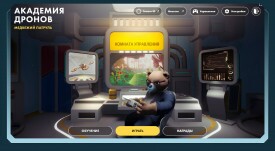The first thing you need to pay attention to is the system requirements. If your system unit doesn't match them, don't even try to run a dedicated server.
At a basic level, a generated map of 3 square kilometers (default size) can run with 2 GB of RAM. Do not forget that other objects will appear on the map later, so the load on the server will increase. Based on this, Rust recommends using at least 8 GB of RAM to support a dedicated server .
SteamCMD is a command line console used to install Steam files. It is through this console that you will be able to install and update the Rust server. Here is a short guide:
In addition to downloading and installing, you will update SteamCMD to the latest version in parallel.
Run the console line and start installing the server. Enter the following commands in succession with Enter:
This will give you a server with default settings. You can modify it using a variety of commands that you can easily find on the Internet.
To start the server, create at least one script package. First, create a file called RustServer.bat in your server installation directory (D:\rustserver), then right-click on it and start editing.
A batch script is a text document that stores a list of sequentially executed commands. The main use of a batch script when hosting a server is to allow the owner of the server to make sure it is up to date, and if it fails, it will be resumed. The easiest way to do this is with the GOTO statement.
It is important to note that sometimes, instead of completely closing Rust, it freezes. In this case, the server will not be restarted because the process has not actually been stopped. If the RustDedicated.exe process does not end, then the restart will not be performed.
Here is an example setup:
Note. This is a simple example that cannot be taken as a basis and used without modification. The numbering is used as a reference. You do not need it and should not use it when entering commands.
Start Rust, but don't select a server. Please note that your server is not on the "Local Network" tab. Press the F1 key and go to the console. Let's assume that you used the default port (28015), so to connect to your server, enter the command:
If you used a different port, adjust the command accordingly.
An incredible success for the studio's debut project.
In short, the company is aware of the problem and is solving it.
It will be an animated prequel series.
A free drone piloting simulator designed for schoolchildren and teachers. The game develops drone piloting skills in a safe virtual environment and is available on Steam.